Accessibility
This website has been designed to support New Zealand e-government and World Wide Web Consortium Accessibility Initiative good practice guidelines.
Viewing a text version of the website
Some users may experience contrast issues. Styles in the browser can be turned off to offer a simplified view in the following ways:
- If using Internet Explorer – go to Tools > Internet options > Accessibility
- If using Firefox – go to View > Page style > No style
- If using Safari - go to Edit > Preferences > Advanced > select Menu in the menu bar > go to Develop on the menu bar > select Disable Styles
- If using Opera – go to View > Style > User mode
Changing text size
You can increase or decrease the size of the on-screen text in the following ways:
- Internet Explorer 7.0 (Windows) – Select the 'Page' menu, then 'Text Size', and then your chosen size. If using a mouse wheel, the page can be zoomed. To do this, hold down CTRL and roll the mouse wheel.
- Firefox 1.0+, 1.5 & 2.0 (Windows, Mac) – Select the 'View' menu, then 'Text Size', and then select decrease or increase. Alternatively, to increase the text size hold down CTRL (Windows) or Apple (Mac) and use the + key, or to decrease the text size, hold down CTRL and use the – key.
- Firefox 3.0+ - Select the 'View' menu, then 'Zoom', to increase the text size select 'Zoom In', to decrease the text size select 'Zoom Out'. Alternatively, to increase the text size hold down CTRL (Windows) or Apple (Mac) and use the + key, or to decrease the text size, hold down CTRL and use the – key.
- Opera 7.0+ – Select the 'View' menu, then 'Zoom', and then select the percentage increase or decrease you require. Alternatively, hold down CTRL and use the + key, or to decrease the text size, hold down CTRL and use the – key.
- Safari 1.2+ (Mac) – Select the 'View' menu, then 'Make Text Bigger' or 'Make Text Smaller'. Alternatively, select Apple and the + key, or Apple and the – key.
Using reCAPTCHA
We use the reCAPTCHA application to prevent spamming systems from completing our online forms. reCAPTCHA requires the user to interpret and type characters into a text box. It attempts to ensure a human, rather than a computer, is completing the form. reCAPTCHA has an audio alternative for visually impaired users.